To edit space
- Select a space or multiple spaces in selection set. The Modify tab dynamically turns , making the Modify tools available on the contextual ribbon.
-
Select
 Modify Properties or
.
Modify Properties or
.
The Edit Space dialog opens.
-
Select to apply a different
Catalog Item from the list.
Select the property to edit by selecting a required Parameters field.
- Enter a data point to accept the edits to current space(s). The selected space then attributes the changed properties.